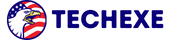How Can I Make My Facebook Private? ⏬👇

7 Essential Steps to Enhance Your Facebook Privacy Settings
Are you concerned about your privacy on Facebook? With the increasing dangers of data breaches and online scams, it’s more important than ever to make sure your personal information is secure. In this article, we’ll guide you through seven essential steps to enhance your Facebook privacy settings, helping you regain control and protect your data.
From adjusting your privacy settings to managing app permissions, we’ll cover everything you need to know to make your Facebook profile a fortress of privacy. By implementing these steps, you can ensure that only the people you trust have access to your personal information and that your data is safe from prying eyes.
Whether you’re a casual user or a social media enthusiast, taking the time to enhance your Facebook privacy settings is a crucial step in securing your online presence. Join us as we dive into the world of Facebook privacy and empower you with the knowledge to protect yourself in the digital age.
Why is it important to enhance your Facebook privacy settings?
In today’s interconnected world, privacy has become a valuable commodity. With the vast amount of personal information we share on social media platforms like Facebook, it’s crucial to take control of our privacy settings to safeguard our personal data.
Enhancing your Facebook privacy settings allows you to:
1. Protect your personal information from being accessed by unauthorized individuals.
2. Limit the visibility of your posts and personal details to specific groups or individuals.
3. Safeguard yourself from potential online scams and data breaches.
4. Maintain control over how your personal information is shared with third-party apps.
By taking the time to enhance your Facebook privacy settings, you can regain control over your personal data and ensure that your online presence remains secure.
Assessing your current privacy settings
Before diving into the steps to enhance your Facebook privacy settings, it’s important to assess your current privacy settings. This will help you understand which areas need improvement and allow you to make targeted changes to enhance your privacy.
To assess your current privacy settings, follow these steps:
1. Log in to your Facebook account and click on the downward-facing arrow in the top-right corner of the screen.
2. Select “Settings & Privacy” from the drop-down menu.
3. Click on “Settings” to access your account settings.
4. Navigate to the “Privacy” tab on the left-hand side of the screen.
Once you’ve reached the Privacy settings, you’ll be able to see and modify various aspects of your Facebook privacy. Take a moment to review each section and make a note of any settings that you’d like to change or improve.
Step 1: Adjusting your privacy settings
The first step to enhancing your Facebook privacy is to adjust your privacy settings. This will allow you to control who can see your posts, who can send you friend requests, and who can search for you on Facebook.
To adjust your privacy settings, follow these steps:
1. Navigate to the “Privacy” tab in your Facebook settings.
2. Under the “Your Activity” section, click on “Who can see your future posts?”
3. From the drop-down menu, select the desired audience for your future posts. You can choose from options such as “Friends,” “Friends except,” or “Only me.”
By selecting the appropriate audience for your future posts, you can ensure that only the people you trust can see your updates. Additionally, you can adjust other settings, such as who can see your friend list, who can send you friend requests, and who can search for you on Facebook.
Remember to review and adjust these settings periodically to ensure that your privacy preferences are up to date.
Step 2: Managing your public profile
Your public profile is the face of your Facebook presence. It’s essential to manage it effectively to control the information that is visible to the public.
To manage your public profile, follow these steps:
1. Navigate to the “Privacy” tab in your Facebook settings.
2. Under the “How People Find and Contact You” section, click on “Who can see your friends list?”
3. From the drop-down menu, select the desired audience for your friends list. You can choose from options such as “Public,” “Friends,” or “Only me.”
By managing who can see your friends list, you can prevent strangers from accessing your social connections. Additionally, you can control who can send you friend requests, who can follow you, and who can send you messages.
Take the time to review each setting and adjust them according to your privacy preferences.
Step 3: Controlling who can see your posts
Controlling who can see your posts is crucial to maintaining your privacy on Facebook. By default, Facebook sets your posts to be visible to your friends, but you can customize this setting to meet your needs.
To control who can see your posts, follow these steps:
1. When creating a new post, click on the audience selector button located next to the “Post” button.
2. From the drop-down menu, select the desired audience for your post. You can choose from options such as “Public,” “Friends,” or “Specific Friends.”
By selecting the appropriate audience for each post, you can ensure that your updates are only visible to the intended recipients. This allows you to share personal information with close friends while keeping it hidden from the public or acquaintances.
Remember to review the audience selector for each post you make to maintain control over your visibility on Facebook.
Step 4: Limiting access to your personal information
Your personal information on Facebook, such as your phone number, email address, and birthdate, should be kept private to prevent potential misuse or identity theft. By limiting access to this information, you can enhance your privacy and protect yourself from online scams.
To limit access to your personal information, follow these steps:
1. Navigate to the “Privacy” tab in your Facebook settings.
2. Under the “Your Information” section, click on the specific personal information you want to control, such as “Email and Phone” or “Birthday.”
3. From the drop-down menu, select the desired audience for each piece of personal information. You can choose from options such as “Public,” “Friends,” or “Only me.”
By limiting access to your personal information, you can ensure that only the people you trust can see and access sensitive details about you. This reduces the risk of your information falling into the wrong hands.
Step 5: Reviewing and managing app permissions
Third-party apps often request access to your Facebook account as part of their functionality. However, granting excessive permissions to these apps can compromise your privacy and expose your personal information.
To review and manage app permissions, follow these steps:
1. Navigate to the “Settings & Privacy” menu in your Facebook account.
2. Click on “Settings” to access your account settings.
3. Select the “Apps and Websites” tab on the left-hand side of the screen.
Here, you’ll be able to see a list of apps and websites that have access to your Facebook account. Take the time to review each app and revoke access to any that you no longer use or trust.
Additionally, be cautious when granting permissions to new apps and review the information they request before granting access. Limit the information you share with these apps and only grant access to what is necessary for their functionality.
Step 6: Protecting your data from third-party apps
In addition to reviewing and managing app permissions, it’s important to take further steps to protect your data from third-party apps.
To protect your data from third-party apps, follow these steps:
1. Navigate to the “Settings & Privacy” menu in your Facebook account.
2. Click on “Settings” to access your account settings.
3. Select the “Apps and Websites” tab on the left-hand side of the screen.
4. Under the “Apps, Websites, and Games” section, click on “Edit” next to “Apps, Websites, and Games.”
Here, you’ll find additional settings to control how your data is shared with apps and websites. Take the time to review and modify these settings according to your privacy preferences.
Consider disabling the “Apps, Websites, and Games” platform entirely if you do not use any Facebook-integrated apps or games. This will prevent any third-party apps from accessing your data.
Conclusion: Taking control of your Facebook privacy
Enhancing your Facebook privacy settings is an essential step in protecting your personal information and maintaining control over your online presence. By following the seven steps outlined in this article, you can regain control and ensure that your data remains secure.
Remember to regularly review and update your privacy settings to keep up with changes in Facebook’s policies and to adjust your preferences as needed. By taking an active approach to your Facebook privacy, you can enjoy the benefits of social media while keeping your personal information safe from prying eyes.
Take the first step today and enhance your Facebook privacy settings to protect yourself in the digital age. Your privacy is worth it.
—
Congratulations! You’ve reached the end of the article. By following the seven essential steps outlined in this article, you’re now equipped with the knowledge to enhance your Facebook privacy settings and protect your personal information. Remember, your privacy is in your hands, so take control and enjoy a more secure online experience.