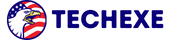Error Code 279 in Roblox How Can Fix?

Exploring Error Code 279 in Roblox: Understanding the Causes and Effective Solutions

Are you an avid Roblox player struggling with Error Code 279? Don’t worry, you’re not alone. This frustrating error can disrupt your gameplay and leave you feeling frustrated. But fear not, in this article, we will explore what Error Code 279 is all about and provide you with effective solutions to fix it once and for all.
Error Code 279 is a common issue that occurs in Roblox when the game is unable to connect to the server. It often manifests as a sudden disconnection or lag during gameplay, making it impossible to enjoy the game to its fullest. The causes of this error can vary, from network issues to firewall restrictions or even outdated game files.
Understanding the underlying causes of Error Code 279 is the first step towards finding a solution that works for you. We will delve into each possible cause and provide step-by-step instructions on how to resolve them. Whether it’s tweaking your network settings, updating Roblox, or making necessary adjustments to your antivirus or firewall, we’ve got you covered.
Say goodbye to those frustrating disconnections and lag spikes caused by Error Code 279. Let’s dive in and get your Roblox gaming experience back on track!
What is Error Code 279 in Roblox?
Roblox is a popular online gaming platform that allows users to create and play games created by other players. However, one of the most frustrating issues that Roblox players encounter is Error Code 279. This error occurs when the game is unable to connect to the server, resulting in disconnections and lag spikes during gameplay.
Error Code 279 can manifest in different ways, such as sudden freezes, game crashes, or being kicked out of a game session. It can happen to both new and experienced players, and it often leaves players feeling frustrated and unable to enjoy their gaming experience.
Common causes of Error Code 279
To effectively troubleshoot and fix Error Code 279, it’s important to understand the underlying causes. Here are some common factors that can lead to this error:
1. Network issues: Poor internet connection or network congestion can prevent Roblox from establishing a stable connection to the game server. This can result in frequent disconnections and lag spikes.
2. Firewall and antivirus restrictions: Sometimes, antivirus or firewall settings can interfere with Roblox’s connection to the server. Overly strict security settings may block the necessary network traffic, triggering Error Code 279.
3. Outdated game files: If your Roblox game files are outdated or corrupted, it can lead to compatibility issues and cause Error Code 279. Keeping your game client up to date is crucial for a smooth gaming experience.
How to troubleshoot Error Code 279
Now that we have a better understanding of the common causes of Error Code 279, let’s explore some effective solutions to fix this issue and get your Roblox gameplay back on track:
Checking your internet connection
The first step in troubleshooting Error Code 279 is to ensure that your internet connection is stable and reliable. Here are some steps you can take:
1. Restart your router: Sometimes, a simple router restart can resolve temporary network issues. Unplug your router, wait for a few seconds, and then plug it back in.
2. Switch to a wired connection: If you’re using a Wi-Fi connection, try connecting your device directly to the router using an Ethernet cable. This can provide a more stable and consistent connection.
3. Disable other devices on your network: If you have multiple devices connected to your network, they could be consuming bandwidth and causing network congestion. Disconnect or temporarily disable devices that are not in use while playing Roblox.
Optimizing your computer settings for Roblox
To ensure a smooth gaming experience, it’s important to optimize your computer settings specifically for Roblox. Here are some tips:
1. Close unnecessary background applications: Running multiple applications simultaneously can strain your computer’s resources and affect gameplay. Close any unnecessary programs running in the background to free up system resources.
2. Adjust graphics settings: Lowering the graphics settings in Roblox can reduce the strain on your computer’s hardware and improve performance. Experiment with different graphics settings to find the optimal balance between performance and visual quality.
3. Disable unnecessary system processes: Some system processes or applications running in the background can interfere with Roblox’s performance. Use the Task Manager (Ctrl+Shift+Esc) to identify and close any unnecessary processes.
Updating Roblox and your computer’s drivers
Keeping your Roblox game client and computer’s drivers up to date is crucial for a seamless gaming experience. Here’s how to do it:
1. Update Roblox: Launch the Roblox client and check for any available updates. Roblox regularly releases updates to fix bugs and improve performance. Make sure to install the latest version of Roblox to avoid compatibility issues.
2. Update graphics drivers: Outdated graphics drivers can cause performance issues and trigger Error Code 279. Visit the website of your graphics card manufacturer (such as NVIDIA or AMD) and download the latest drivers for your specific model.
3. Update network drivers: Similarly, outdated network drivers can result in connectivity issues. Visit the website of your network adapter manufacturer (such as Intel or Realtek) and download the latest drivers.
Clearing cache and cookies
Clearing the cache and cookies of your Roblox client can help resolve any temporary data conflicts that may be causing Error Code 279. Here’s how to do it:
1. Open Roblox Studio: Launch Roblox Studio on your computer.
2. Go to Settings: Click on the “File” menu at the top left corner of the screen and select “Settings.”
3. Clear cache and cookies: In the settings menu, navigate to the “Cache” tab. Click on the “Delete All” button to clear the cache and cookies associated with your Roblox client.
Contacting Roblox support for further assistance
If you’ve tried all the above solutions and are still experiencing Error Code 279, it may be time to reach out to Roblox support for further assistance. Roblox has a dedicated support team that can help troubleshoot specific issues and provide personalized solutions.
Checking your internet connection
Error Code 279 can be a frustrating issue that disrupts your Roblox gaming experience. However, by understanding the underlying causes and applying the effective solutions outlined in this article, you can prevent and resolve Error Code 279.
Remember to check your internet connection, optimize your computer settings, update Roblox and your drivers, clear cache and cookies, and reach out to Roblox support if needed. By following these steps, you can ensure a seamless and enjoyable Roblox gameplay experience, free from the frustrations of Error Code 279.
So, don’t let Error Code 279 hold you back. Get back into the game and have fun exploring the vast world of Roblox!
Updating Roblox and your computer’s drivers
One of the first things you should do when encountering Error Code 279 is to check your internet connection. A stable and reliable internet connection is crucial for a smooth gaming experience in Roblox.
To check your internet connection, start by running a speed test. There are various websites and apps available that can help you measure your internet speed. Ensure that your download and upload speeds are within an acceptable range for online gaming.
If your internet speed is below par, try the following steps to improve it:
1. Move closer to your Wi-Fi router or connect to it via an Ethernet cable for a stronger signal.
2. Disconnect any devices that may be hogging bandwidth, such as smartphones, tablets, or streaming devices.
3. Reset your router by turning it off for a few seconds and then turning it back on.
Clearing cache and cookies
In addition to a stable internet connection, optimizing your computer settings for Roblox can also help prevent Error Code 279. Here are some steps you can take to ensure your computer is ready for a seamless gaming experience:
1. Close unnecessary programs and background processes: Running too many applications simultaneously can strain your computer’s resources and cause lag in Roblox. Close any unnecessary programs and disable any background processes that are not essential.
2. Adjust your graphics settings: Roblox is not a graphically demanding game, but tweaking your graphics settings can still improve performance. Lowering the graphics quality in Roblox settings can reduce lag and prevent Error Code 279.
3. Update your operating system: Keeping your computer’s operating system up to date is crucial for optimal performance. Check for any available updates and install them to ensure compatibility with Roblox and minimize the risk of encountering errors.
Contacting Roblox support for further assistance
Outdated versions of Roblox and your computer’s drivers can often be the culprits behind Error Code 279. It’s important to regularly update both to ensure compatibility and smooth gameplay.
To update Roblox, follow these steps:
1. Launch the Roblox application.
2. Click on the gear icon in the top-right corner to open the Settings menu.
3. Select the “Settings” option.
4. In the left sidebar, click on the “About” tab.
5. If an update is available, you will see a prompt to download and install it. Follow the on-screen instructions to update Roblox.
To update your computer’s drivers, follow these steps:
1. Open the Device Manager on your computer. You can do this by right-clicking on the Start menu and selecting “Device Manager” from the options.
2. Expand the categories and locate the devices that need updating. Common devices that may require updates include your network adapter and graphics card.
3. Right-click on the device and select “Update driver.”
4. Follow the on-screen instructions to update the driver.
Conclusion: Preventing and resolving Error Code 279 in Roblox
Clearing cache and cookies can help resolve Error Code 279 by removing any corrupted or outdated data that may be causing issues with Roblox. Here’s how you can do it:
1. Launch your preferred web browser.
2. Access the browser’s settings or preferences.
3. Look for the option to clear browsing data, cache, or cookies.
4. Select the appropriate option and choose the time range for which you want to clear the data. It’s recommended to clear all data if you’re unsure.
5. Click on the “Clear” or “Delete” button to remove the selected data.
If you want to take a look at our other articles. Mastering the IRCTC Login | How Can I Make My Facebook Private?