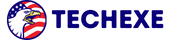How to Use Canva for Beginners, Canva Tutorials

How to Use Canva for Beginners
Canva is a graphic design tool heralded for its user-friendly interface, making it accessible for novices to craft a vast array of visuals. Whether it’s for social media or professional presentations, here’s a beginner’s walkthrough on harnessing the full potential of Canva.
Creating Your Account and Logging In
Navigate to the Canva website and sign up for a new account. If you’re returning, simply log in with your existing credentials.
Choosing Your Design Path
Upon logging in, you’re greeted with a multitude of design formats including options for social media posts, presentations, flyers, and more. Pick from these presets or opt for custom dimensions to start your unique project.
Selecting a Template
Once you’ve decided on your design direction, Canva presents a gallery of templates. These pre-crafted designs are your canvas to personalize. Choose one that aligns with your envisioned style.
Personalizing Your Design
Interact with the template by clicking on elements to tweak them. Inject your text, adjust fonts, swap out colors, and introduce your personality to the design. You can add new elements through the side menu, from basic shapes to icons, and even upload your own images or select from Canva’s extensive free imagery.
Refining Your Creation
Utilize the toolbar for finer adjustments. Crop, apply transparency, and reorder layers to bring depth and focus to your design.
Incorporating Text
Canva’s text tool is versatile, offering a spectrum of fonts and styles. Add headings, subtext, and body copy to convey your message clearly.
The Ease of Drag-and-Drop
Canva’s drag-and-drop functionality is a standout feature, facilitating effortless rearrangement of elements within your design.
Previewing Your Masterpiece
With a click, preview your design free from the editor’s interface, allowing you to visualize the end product.
Saving and Downloading
Satisfied? Hit the “Download” button and choose from various file formats like PNG, JPG, or PDF to save your design.
Sharing and Printing
Post-design, share your creation directly through Canva to your social media or send it off to be printed.
Graphic Design Fundamentals for the Uninitiated
Introduction
Delve into the essence of graphic design and its significant role in marketing, communication, and branding. This tutorial aims to equip you with the basics, setting you on a path to creating visually appealing projects.
Section 1: Elements of Design
Explore color theory, lines, shapes, space, texture, and typography. Each element is a crucial building block in the foundation of design, playing a pivotal role in the storytelling of your visual work.
Section 2: Principles of Good Design
Good design balances aesthetics with functionality. Learn about balance, contrast, alignment, repetition, proximity, and hierarchy—each principle contributes to a cohesive and impactful design.
Section 3: Tools of the Trade
Briefly cover the tools available to the modern designer, highlighting Canva for its ease of use and accessibility, without discounting other professional tools like Adobe’s suite.
Section 4: Crafting Your Project
Walk through a project from brief to final touches. Start with ideation, sketching, and then apply your design elements and principles to bring your concept to life.
Section 5: Final Touches and Export
Polish your design, ensuring alignment, proofreading text, and securing high-resolution imagery before exporting in the appropriate format for your chosen medium.
Conclusion
Reiterate the key points covered, and encourage ongoing practice and experimentation. Point towards additional resources for continued learning.
Appendix: Curated Resources
End with a handy list of resources for free fonts, images, icons, and further inspiration.
Creating Canva Tutorials for YouTube
When you’re ready to share your Canva prowess, crafting a series of YouTube tutorials can be an excellent way to guide others. Plan your content, write detailed scripts, set up a distraction-free recording environment, and capture your tutorials with clarity.
Post-editing, upload with SEO-friendly titles and descriptions. Organize your tutorials into a structured playlist, engage with your audience, and keep content current with Canva’s updates.
As your channel grows, consider monetizing and expanding into more advanced courses or personalized coaching sessions to add value beyond your free YouTube content.